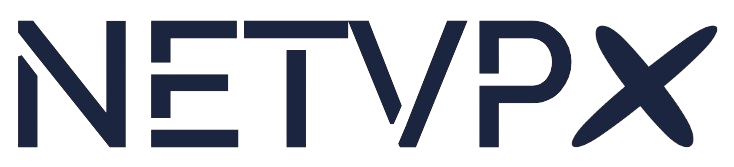For the official CloudPanel guide, please navigate to this page.
What is CloudPanel?
CloudPanel is a free and modern server control panel to configure and manage a server with an obsessive focus on simplicity. Run PHP, Node.js, Static Websites and Python applications in no time on a High-Performance Technology Stack.
CloudPanel Requirements:
- Ubuntu 22.04 or Debian 11
- Cores: 1 or more
- RAM: 2GB or more
- Disk: 10GB or more
Installation
During the installation of your VPS, ensure you select the right operating system (Ubuntu 22.04 LTS or Debian 11 LTS), and proceed with the commands below.
CloudPanel has an installation script that does most of the work for you. We always recommend checking out their official guide first.
It's important to note that it's highly recommended to only install CloudPanel on a fresh server running Debian 11 or Ubuntu 22.04 without any other applications or software installed. It's also important to note that there's no official method to remove CloudPanel once it's installed.
Firstly, log in to your server using SSH. You'll require root privileges so if you're not logged in as root. You can elevate to the root user using the following command:
su -Once you're the root user, you can run the following commands to install the necessary CloudPanel dependencies
apt update && apt -y upgrade && apt -y install curl wget sudoYou can now run the installation script. On CloudPanel's documentation, there are several installation options in terms of database engine. The default engine is MySQL 8.0 so these commands will be based on that. If you'd like an other engine, such as MariaDB, visit the official steps here.
To install the default engine (MySQL 8.0), run the following command:
curl -sSL https://installer.cloudpanel.io/ce/v2/install.sh | sudo bashOnce the installation is finished, CloudPanel should be accessible on HTTPS port 8443. You can navigate to it by going to the following URL: https://YOURIP:8443
You'll be greeted with a self-signed certificate warning which you can safely ignore by clicking "Advanced" and "Proceed". This error can be avoided by setting a CloudPanel URL as described in their official documentation here.
This guide was last updated on June 3rd, 2023.