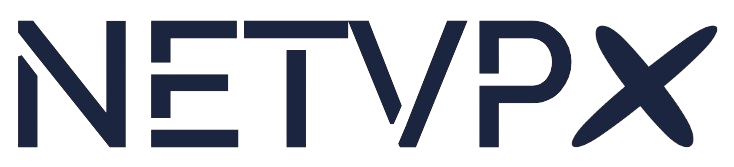Using Your Dedicated Server IPs (IP Anti-Spoofing Policy)
TL;DR: For security, each public IP is restricted to approved MAC addresses on your server. If you add a NIC or create VMs/containers with new MACs and want them to use the internet, open a support ticket so we can approve them. This prevents IP spoofing and keeps connectivity reliable
Why we enforce this
IP spoofing is when traffic claims to be from IP addresses not assigned to you. We prevent this by verifying that traffic for your IPs comes only from the network identities (MAC addresses) associated with your server. This keeps the network safe, stable, and fair for everyone—without exposing any vendor-specific details of our infrastructure.
What this means for you
- Works by default: Your assigned IPs function out-of-the-box on the server’s default interface(s).
- Please contact us before changes: If you add a network interface, create VMs/containers that have their own MACs, move to bonding/teaming, or otherwise change MAC addresses, let us know so we can allow them.
- If you don’t notify us: New interfaces/VMs may have no connectivity (traffic blocked by our anti-spoofing controls) to the internet if they are utilizing the assigned public IPs.
How to request additional MAC addresses
Open a support ticket in with the subject:
Allow MAC addresses for Server [Server ID/Hostname]
Include the following details:
- Server identifier: Server ID / Hostname / Order ID
- IP addresses: The single IPs you will use
- MAC address(es): Use format
00:11:22:33:44:55or0011.2233.4455 - Context: e.g., “new VM,” “added NIC,” “container macvlan,” “bond/team change,”
Ticket template (copy & paste):
Subject: Allow MAC addresses for Server [Server ID/Hostname]
Server ID / Hostname / Order ID: [..................]
IP(s) to be used: [e.g., 203.0.113.10 or 203.0.113.16/29]
MAC address(es) to allow:
- [00:11:22:33:44:55]
- [00:11:22:33:44:66]
Context/reason: [new VM / added NIC / container macvlan / bond change]How to find your MAC address
Linux
# Show all interfaces
ip -o link show
# Show MAC of a specific interface (example: eth0)
cat /sys/class/net/eth0/address
Windows
:: Command Prompt
getmac
:: PowerShell
Get-NetAdapter | Select-Object Name, Status, MacAddress
Please provide the MAC of the exact interface that will carry your public IP traffic.
Common scenarios
- Virtualization (Proxmox/VMware/Hyper-V): Each VM NIC has its own MAC. Send the list of VM MACs (or ask about pre-approved prefixes).
- NIC bonding/teaming: Provide the MAC that the bond/team presents upstream (depends on your mode).
- NIC replacement: New NICs have new MACs. Send us the updated MAC.
- Container macvlan networks: Each macvlan can use a unique MAC. Provide those MACs or discuss a safe prefix/range.
Troubleshooting (no connectivity after changes)
- Verify your IP settings (address, mask, gateway) are correct.
- Confirm the active interface’s MAC matches what you provided to us.
- If you haven’t notified us yet, open a ticket with the MAC(s) to allow.
- After we confirm changes, bounce the interface and test again.